Add Sessions
Add sessions (rounds) to your tournament by tapping the "Sessions" option from the Edit Tournament screen, and then tapping "Add Session." Enter the session details, then tap "Save Session"
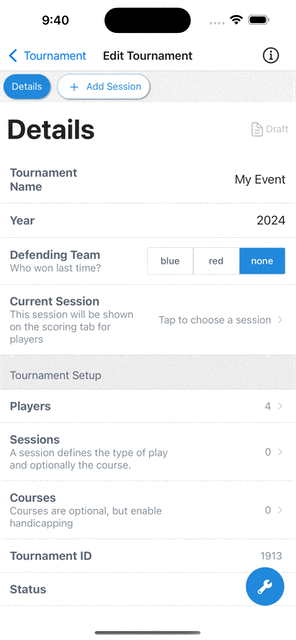
Once a session has been created, you can make it the current session by tapping the checkbox on the "Sessions" screen.
Change the current session
The current session appears on the tournament homepage for all the tournament participants, and their match in that session is pinned to the top of the list for easy access.
From the Edit Tournament screen, tap the Current Session item, and tap the checkbox next to the session you'd like to set as the current one. The public tournament page will be updated immediately.
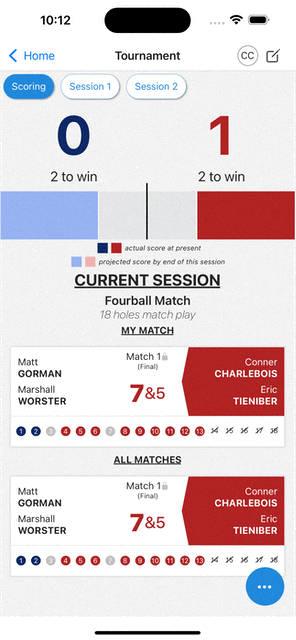
Handicapping
If you have selected a Course for your session, you can choose the handicap allowance. Doing so will show the relevant strokes for the match as dots (
Select the handicap allowance and then save the session to recalculate the strokes for the session.
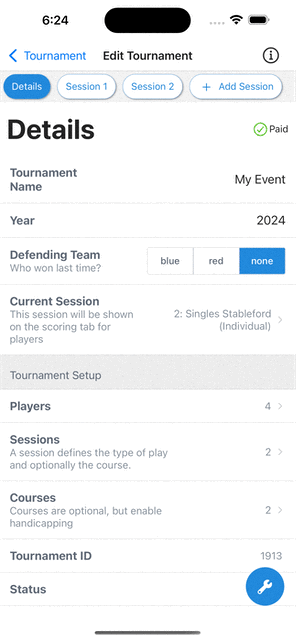
If you change a match after calculating the strokes, you'll need to re-save the Session in order for the strokes in each match to update.